Devices
Overview
You could connect, program and download TempSen data loggers through buttons on Action Bar in Devices page

Connect to Devices
Connect to USB Devices
- Connect TempSen data loggers to USB ports of computer
- Open TempSen Express
- The "Devices" page will be opened by default
- All the connected loggers will show in "Devices" page as device cards after successful connections
 |
|
Connect to Bluetooth Devices
- Toggle the communication type switch on toolbar from USB icon to Bluetooh icon
![]()
- TempSen Express will start searching nearby TempSen Bluetooth loggers
- The discovered devices will show in devices page as device cards
Devices Connected
Each device connected to TempSen Express will show as a device card as below in Devices page
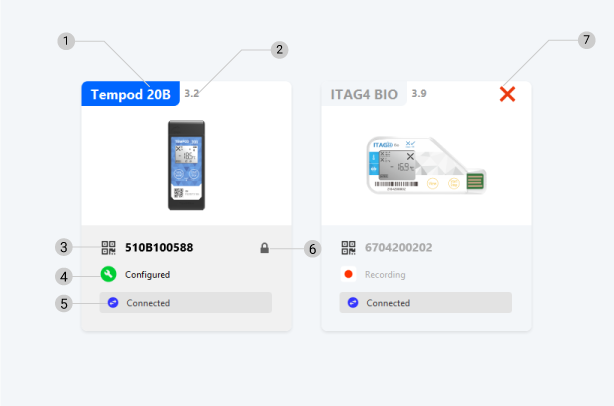
| # | Description |
| 1 |
Device model Blue background means this device has been currently selected |
| 2 | Firmware version |
| 3 | Serial number |
| 4 |
Device status See Device Info |
| 5 |
Operating result bar |
| 6 |
AccessKey (device password)
|
| 7 | Alarm status |
Select Devices
- Select multiple devices
- You could select multiple devices by pressing Shift key + single click on each device card
- You could select all connected devices by clicking on
(Select all) button on action bar
- You could select the devices by left clicking the mouse and dragging an area which could cover the device cards you need
- Selected devices will display device model label in blue on device card
- The first connected device is automatically selected in device card view by default
- Devices must be selected before future operating
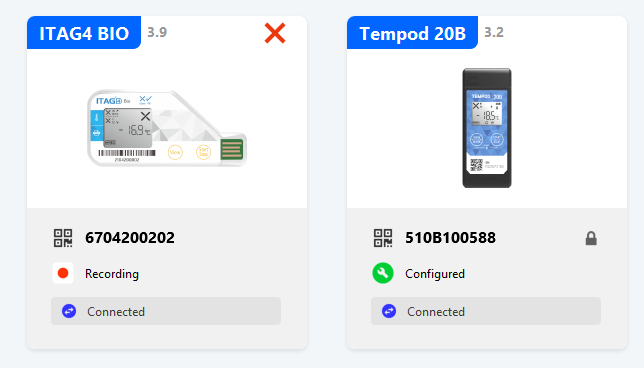
Download Data
- Select the target device in device card view
- Click
button in action bar of device page to download data from selected devices to TempSen Express data base
- Please check the download results in operating result area of the device card
 |
|
 |
TempSen Express supports downloading data from loggers automatically, see Auto download |
Configure Device
- Select target devices
- Select a configuration profile that you need to configure the target devices in "Configuration Profile" drop-down
- Please create a new configuration profile by clicking

- Please edit the selected configuration profile by clicking

- Please create a new configuration profile by clicking
- Click
button to configure the selected devices
- Please check the configuration results in operating result bar of the device card
 |
See Troubleshooting#Configure_Device for configuration errors |

 |
See Configuration Profiles for more information about configuration profile |
Configuration Options
| Item | Description |
| Report title |
Edit report title based on default value from selected configuration profile |
| Trip note |
Edit trip note based on default value from selected configuration profile |
| AccessKey | Available when selected device is locked by AccessKey (device password) |
| Auto start time | Available when start mode in selected configuration profile is "Auto Start" |
Shipment Info
- Shipment info are key-value pairs for user to enter custom shipment related information, e.g. PO number, item number, DO number, tracking number etc
- Each shipment info item contains a title and content fields
- You could add up to 6 shipment info item, shipment info items added will be wrote into device during configuration
- Shipment info wrote into device will be presented in PDF files (and raw data) created by devices
- You could save the shipment info as template for future use by clicking on "Update shipment info template" button , please note only the title field of a shipment info item could be save in template
 |
Shipment info grid is only available for supported devices Supported devices:
|
Operating History
See Operating History about TempSen Express will record programming, downloading device actions you performed when using TempSen Express.
©TempSen Electronics Company 2023-08-23